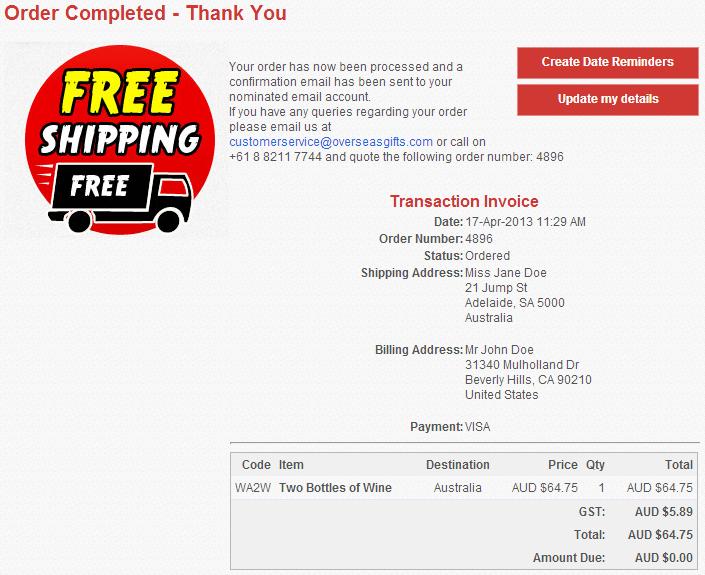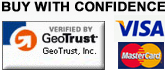To send a gift basket overseas, perform the following quick steps...
1. From the home page, go to the following selection box.
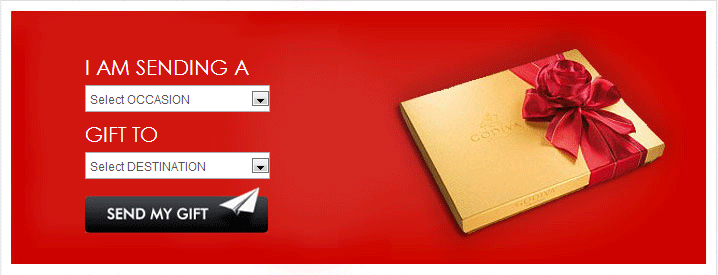
2. Select the occasion from "I am sending a..."
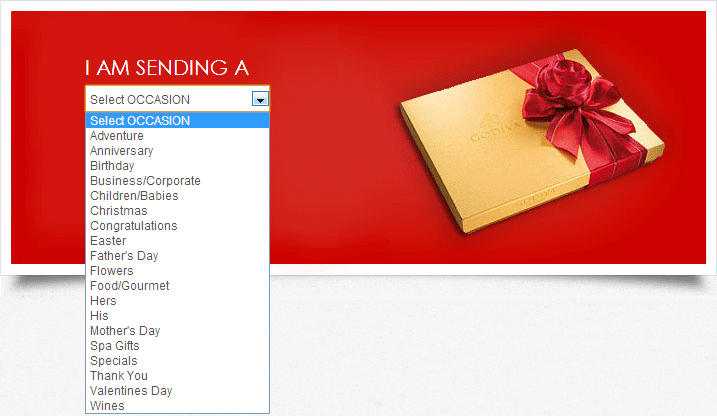
2. Select the "Destination" that you wish to send a gift to from the drop down list:
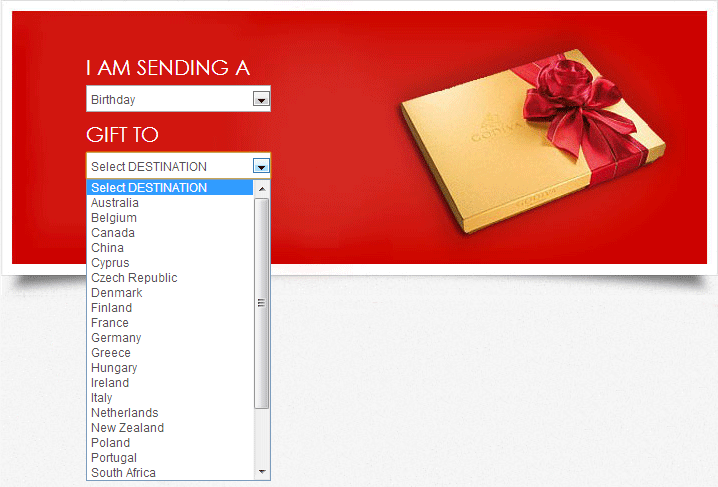
4. Select your "Currency" on the right hand side.
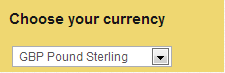
This will show the converted price of the gift below the Australian Dollar price. Please look under "Currency" on our FAQ page for more details.
5. Click on the "Send My Gift" button to view the gifts.
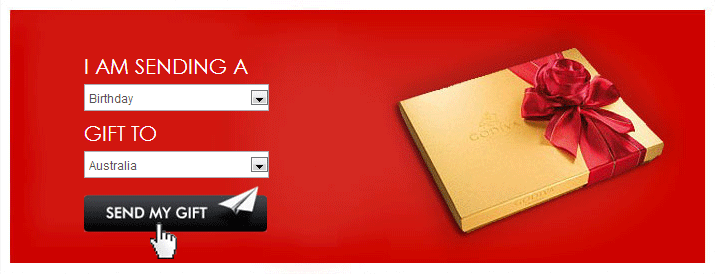
Alternatively you can use our "Gift Search", "Browse Gifts by Country" or "Browse Gifts by Occasion" features located on the right hand side of the home page.
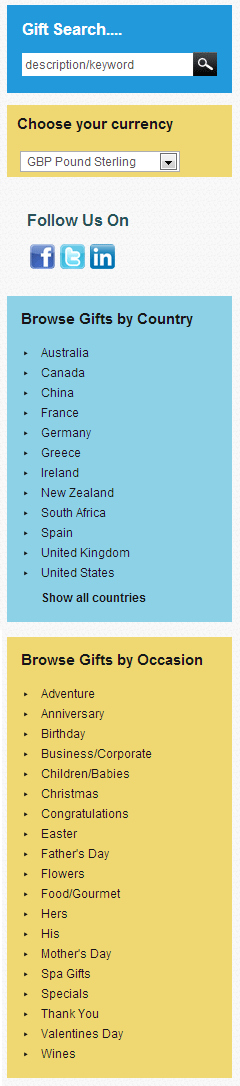
A summary page of gifts available to your desired country for the selected category will be displayed.
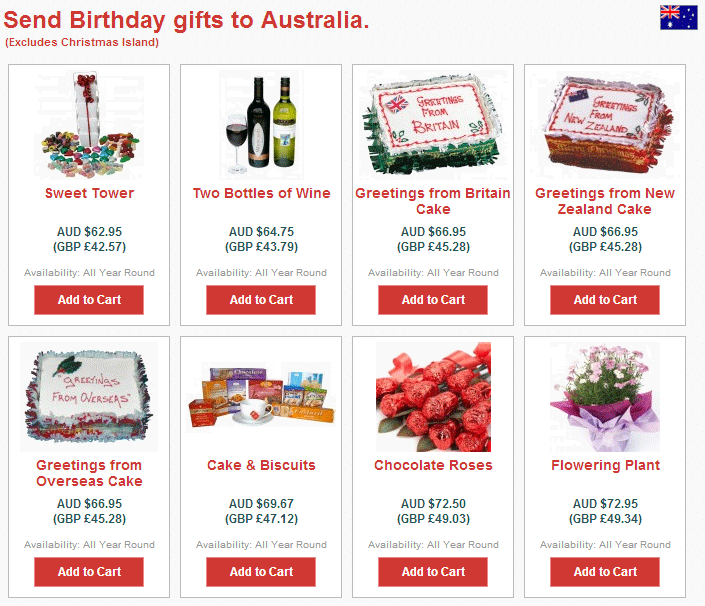
6. To see a detailed description of a particular item, simple click on the picture of the gift, or the hamper name. A detailed description will display.
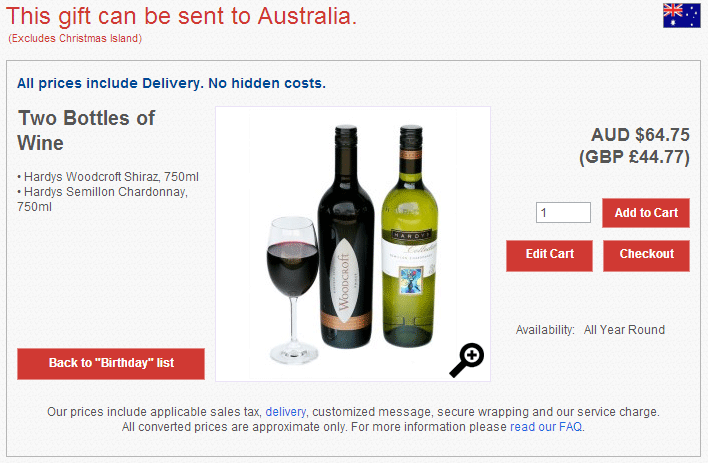
You can return to the full product list at any time by choosing "Back to Birthday list" or you can add the gift to your shopping basket by entering in the quantity required and clicking "Add to Cart".
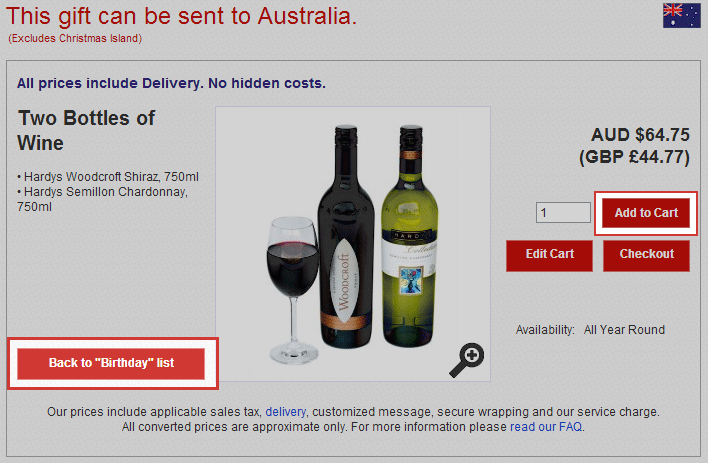
7. Once you have chosen your gift, select "Add to Cart" and you will be presented with a summary view of your shopping cart. The summary will display the name and price for the selected hamper, along with a "Total" line showing the total amount of your shopping cart.
There are several options for you to choose:
• "Remove" allows you to remove the hamper from your shopping cart
• Clicking on the hamper title allows you to see a detailed description of your hamper again
• "Continue Shopping" will take you back to the hamper summary screen
• "Update" allows you to change the quantity of hampers being ordered. Change the quantity in the "Qty" field and then click "Update" to refresh the total figures.
• "Check Out" – click "Check Out" when you are ready to continue the ordering process.
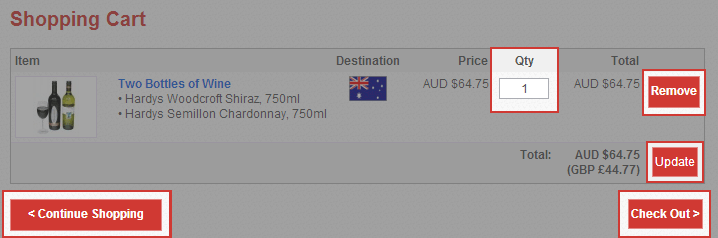
8. You will now be required to log in to your account or become a member to continue.
If you are already a member enter your user name and password. If you have lost your password, click on the text "lost your password? recover it here" and you will be prompted to enter your email address. Your password will then be emailed to you.
If you are a new customer click on "Please continue" and enter your details including the required fields highlighted with a red star.
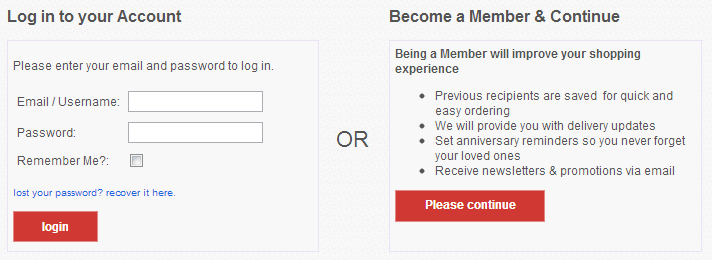
9. You will now be prompted to enter the details of the person you are sending the gift TO. Please ensure that you include at least 1 telephone number.
Using the drop down lists, choose the date that you would like your gift delivered (remembering we require a minimum of 5 working days, and cannot deliver on weekends).
Now type in the message that you would like to go with your gift to the recipient.
Click "Continue" to move to the payment process.
Note: You may be returned to this screen if you have not selected a valid date, or if your message is too long.
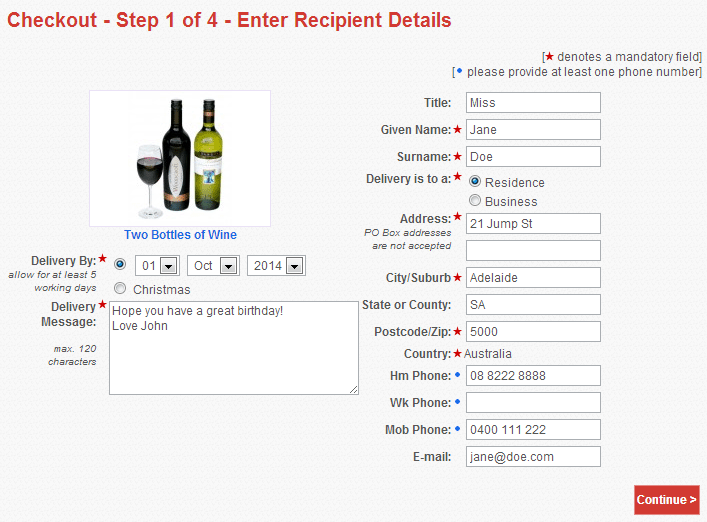
10. You will now be requested to enter your address and additional information.
If you are already an existing customer and know your “Client Code” with us (this can be found at the top or your mail out letter, or on the top of the sender information on your order form), you can simply enter your client code, along with your Surname, name and telephone number. We will already have your details on our database, but filling in a telephone number enables us to follow you up if there are any discrepancies.
If you are a new customer you will be required to complete all of your details.
Should you wish to receive newsletters or information regarding our latest specials, simply click the relevant check box.
Finally, complete the section on how you heard about us.
Note: You may be returned to this screen if you have not completed all required areas
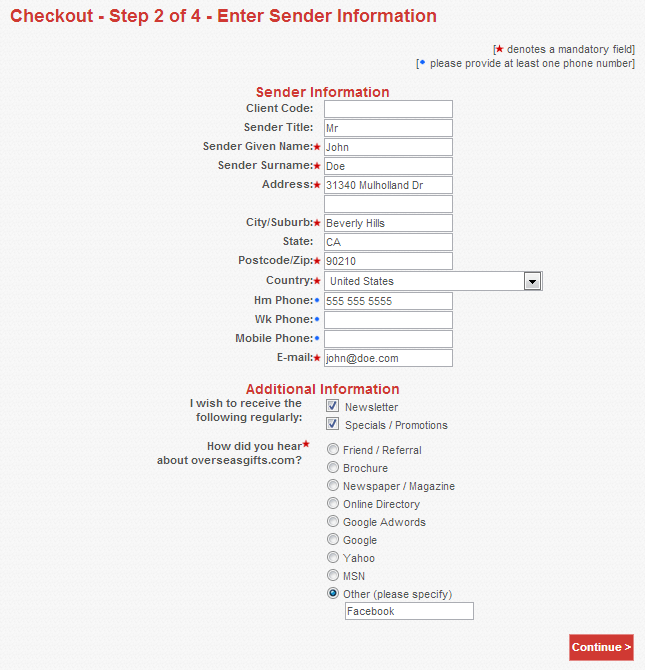
11. You will be shown a summary of your order that enables you to double check all information given.
You can make changes by clicking on the "Edit Information" button of the relevant area.
Once everything appears ok, click the "Confirm Order" button to continue.
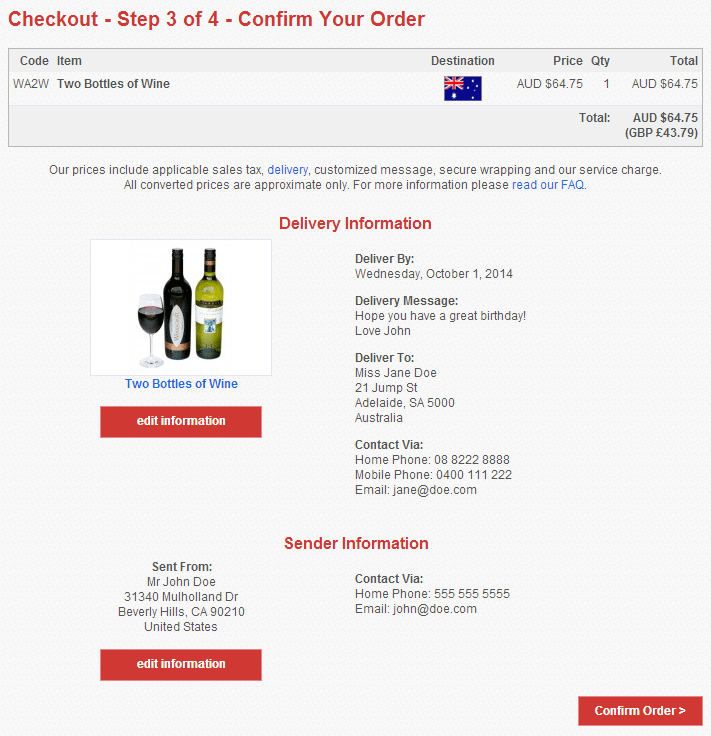
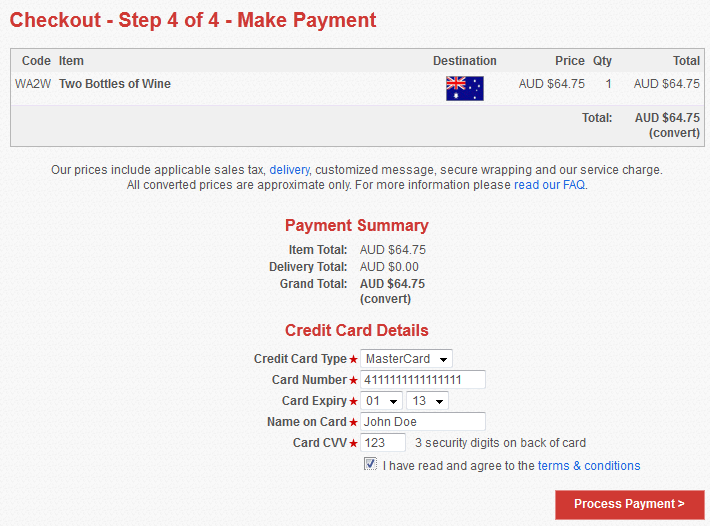
12. Finally you will be displayed a confirmation message of your order, along with an email of confirmation being sent to the email address given with your sender information.